Soldering
Important:
- When soldering SMD components, try to reduce the amount of time your iron is touching the component. Especially for the LEDs and capacitors, overheating will break the component. That being said, I've soldered 5 of these boards so far with my iron set to 588Kelvin (probably too high), and haven't broken anything yet.
- For both halves, all SMD components are soldered to the topside of the board. In order for the TRRS jack to work, you must jump the pads on the back of both middle PCBs according to the guide lines.
Middle PCB
Let's start with the middle plate. This is the smallest one with the rectangular holes in it. This PCB will hold the diodes, pro micro, trrs jack, and eventually, the switches.
The diodes need to be soldered to the top side of the PCB, the same as the Pro Micro and TRRS Jack. The diode pads have standard markings on them, follow the guide below. The diodes' marking is very light, so be careful which direction they are going. You'll probably need a flashlight or overhead lamp to see it clearly.
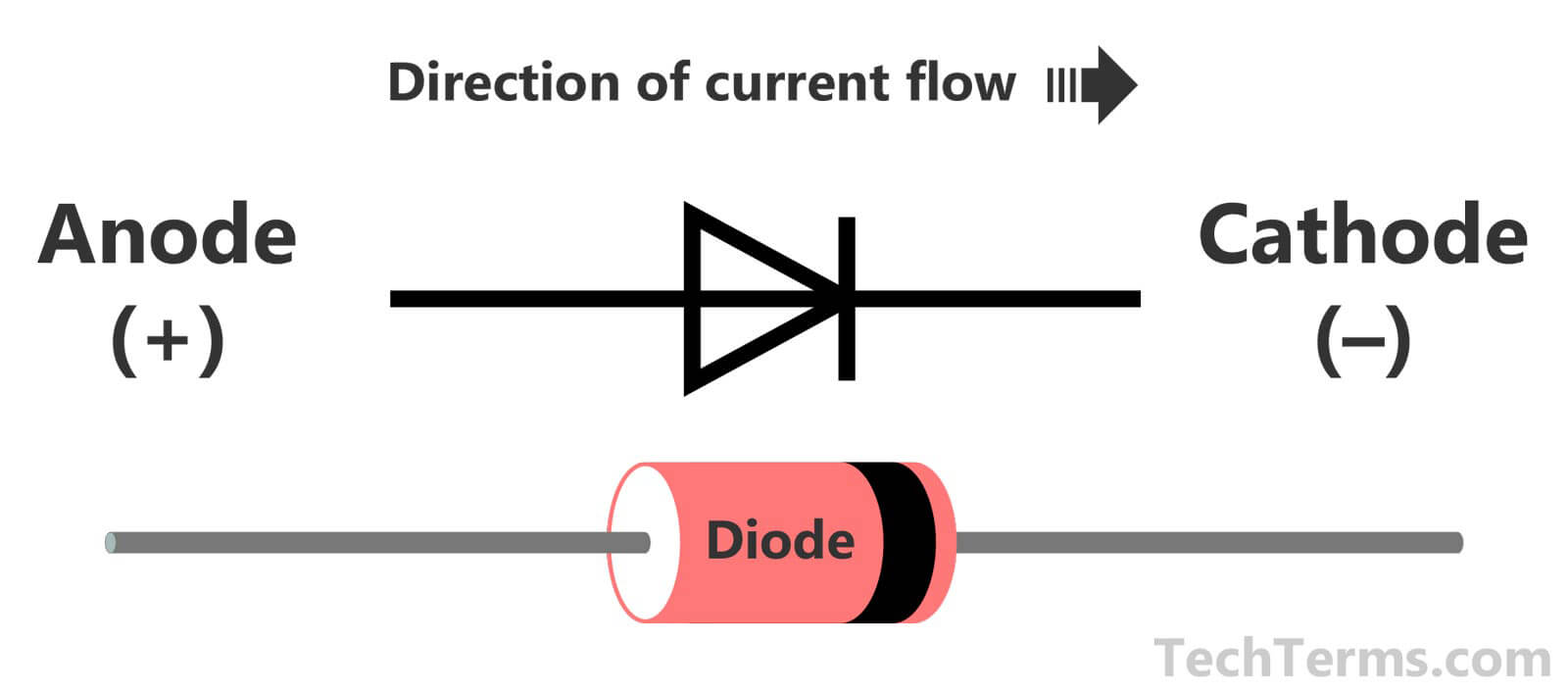 The diode flow for most of the switches should be "down"
The diode flow for most of the switches should be "down"
First, put some solder on half the pads. You don't need that much, the "bubble" of solder should be smaller than a half sphere. If it looks like more than a half sphere, you've used too much. Check the image below for a good idea of how much solder should be there.
Then, using the same method as the video above, heat the solder and place the diode in using the tweezers. You can push down on the diode with the tweezers and reheat the solder to make sure the diode lays flat on the PCB. Then, solder the other pad and you're done.
Pro Micros
Next, we're going to attach the Pro Micro. Unlike other split builds (Lets_Split, Nyquist, Iris), the pro micro and TRRS jack are mounted to the top of the PCB. On the left side, the components of the Pro Micro are "up" and sits flush with the main PCB. On the right side, the components are "down" and the spacers included on the pins are used. There's some text on the PCB to remind you. You can solder the pins to the board or the pro micro first, whatever you prefer.
IMPORTANT: Do a fit check of the Pro Micro with the 3d-printed cover before and after soldering one pin from each row. In order for the cover to snap on nicely, the Pro Micro must be flush with the edge of the board as closely as possible. The black Pro Micros may be a bit longer than normal, if so, sand down the ends until it fits well
Tip: Don't use too much solder, or the bottom plate won't fit on. Heat the pin with the soldering iron and touch the solder wire to the base of the pin.
On the left side, once everything is soldered, you can cut the plastic part of the pin connectors with flush cutters into smaller sections and remove it. Then trim the pins on both sides, like shown below. Save 2 of the cut pins.
Next, using the two pins, connect the jumpers as shown below, following the indicator lines. The pins are used to bridge the connections. The purpose of this part is to set the wiring to the TRRS jack, so that VCC and GND line up properly in the cable. You can use the same SMD soldering technique. This needs to be done for both halves. If you're only doing one half, you can skip this along with the TRRS jack.
Finally, solder the 3.5mm TRRS jack onto the same side as the Pro Micro.
Bottom PCB
The bottom PCB is used for the RGB LEDs and capacitors. Using the same method as the diodes, solder the capacitors and LEDs onto the PCB. Capacitor direction doesn't matter, but the LED's corner mark must line up with the one printed on the board. All of the LEDs are oriented in the same direction.
Testing
Now is a good time to test both boards before we solder the switches on. Skip ahead to flashing and program the board. You can test the keys by jumping the contacts with the tweezers or a paperclip. Then, place the bottom plate under the middle plate and use a 3x1 pin connector to "jump" the contacts closest to the TRRS jack. Do this by pushing the connector around until it makes contact with all 3 pads. If the lights don't flash on, you either need to jump the key to turn them on, or check your solder pads for the LEDs. Do not move onto the next step until you've verified that the switch contacts and LEDs work.
Keep in mind the caps lock toggle is only 100ms long, tap it very briefly to prevent the NAV layer hold.
Use this website to test your keyboard
Solder the pins and switches
If you have an extra bottom plate, make sure the longer legs are facing down.
Install the 3x1 pins into the middle plate. 42 pins is probably overkill, so you don't need to solder every pin. For the 3 pins closest to the 3.5mm jack, solder all of the contacts. Then trim the tops of the pins.
Next, place the switches into the top plate in the layout you want. The top plate supports 1u and 1.5u switch positions. Install your 2u stabiliers into the middle PCB.
Don't forget the stabilizers before you solder in the switches!
Check that all the pins on the switches are straight and secure the top to the middle PCB. You will have to use some force to push the switches all the way into the PCB. Then, once all the switches are pushed down all the way, you can solder the switches in. Test the keyboard again to make sure you've soldered all of them.